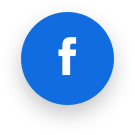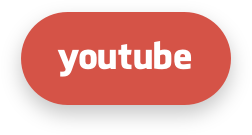MAx Web Server (BETA)
MAx Web Server sets up NGINX hosting on the server and automatically converts .htaccess files into corresponding NGINX configuration.
It seamlessly integrates with the LSAPI NGINX module, which allows for better performance and resource usage.
MAx Web Server is supported on cPanel servers only, running CloudLinux OS 8 and later.
Installation
To use MAx Web Server, first install the max_webserver package:
dnf --enablerepo=cloudlinux-updates-testing install max_webserver
Convert to NGINX hosting
After max_webserver package is installed, you can switch to NGINX by running:
apache2max_webserver setup
Note that this may take a while, so we recommend running this command in a tmux or screen session.
Any websites previously using LSAPI will be automatically switched to NGINX hosting with the LSAPI NGINX module. Websites using PHP-FPM will be switched to NGINX hosting with PHP-FPM. PHP websites using other handlers will be proxied to Apache.
After conversion is complete, no further action is required. The monitoring subsystem, when detecting a change to an .htaccess runs conversions to NGINX configuration. So you can continue using .htaccess files as usual.
Do not attempt to stop the Apache service or remove Apache packages after switching to NGINX. The Apache service provides a safety net for websites that cannot be converted to NGINX.
Switch back to Apache hosting
To switch back to Apache, run:
apache2max_webserver reset
This command removes NGINX from your system and restores Apache configuration.
Force use of Apache for a single website
To force individual website to be served by Apache, run:
apache2max_webserver proxy -d <domain>
For example, apache2max_webserver proxy -d example.com.
Disable forced use of Apache for a single website
To disable forcing individual website to be served by Apache:
apache2max_webserver unproxy -d <domain>
Note that Apache may still serve the website, if:
- conversion of its
.htaccessfiles fails in any way - unsupported handler is used. MAx Web Server only supports PHP-FPM and MOD_LSAPI handlers
List proxied websites
To list websites that are forced to be served by Apache:
apache2max_webserver list-proxied
This command lists all websites that are forced to be served by Apache and the reason for that.
Other notes
MAx Web Server automatically converts .htaccess files to NGINX configuration, stored under the directory /etc/nginx as apache2nginx.conf and files prefixed with apache2nginx-.
Please don't modify these files manually, as they will be overwritten by the monitoring subsystem.
Instead, if you want to augment the NGINX configuration, you can do any of the following:
- Work with your
.htaccessfiles like usually, and let MAx Web Server automatically convert them to respective NGINX configuration - Add files according to
ea-nginxfiles conventions. Please refer to the cPanel documentation.
Frequently Asked Questions
Q: Is MAx Web Server available on all editions?
A: Yes, it is. However, AccelerateWP (which provides more benefit in pair with MAx Web Server) is available only for CloudLinux OS Shared PRO/Admin/Solo editions (not Legacy).
Q: What happens if the conversion from Apache to NGINX fails?
A: In such cases, the system will automatically switch to proxy-pass mode on NGINX.
Q: Which PHP handlers are supported?
A: MAx Web Server supports LSAPI and FPM PHP handlers, which can be managed via WHM/cPanel's MultiPHP Manager.
Q: How can I diagnose and report proxy-pass issues?
A: Use the following commands:
- Run apache2max_webserver list-proxied to identify proxied websites and reasons.
- Check logs with:
cat /var/log/max_webserver.log | grep username | grep WARNING
or more specifically:
cat /var/log/max_webserver.log | grep user.com | grep proxy_pass
Q: If one site on an account uses proxy-pass, does it affect other sites?
A: No. Only the sites that couldn’t be converted will use proxy-pass. Successfully converted sites will operate via NGINX.