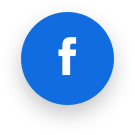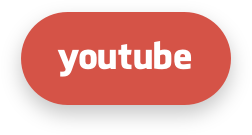Control Panel Integration
- Introduction
- New API in a nutshell
- General
- Control panel API integration
- Control panel hooks integration
- Web UI integration
- PHP-based integration of WEB UI with the control panel
- How to integrate CageFS with a control panel
- Integrating CloudLinux OS Shared and Admin PHP Selector
- Integration of Apache modules in control panels
- MySQL Governor
- CloudLinux OS Shared and Admin LVE and CageFS patches
- Hardened PHP
- CloudLinux OS kernel set-up
- How to integrate X-Ray and AccelerateWP with a conrol panel
Note
We encourage you to create a pull request with your feedback at the bottom of the page.
Introduction
There are several possible ways of integration with CloudLinux OS OS:
- Complete integration using new API - exactly what is described in this document. This way a panel vendor will get all CloudLinux OS features (current and future) and maximum support. It’s recommended.
- Manually Ad-hoc - using low-level CLI utils. It is not recommended. It’s kind of “do it yourself way” - a control panel might use low-level utils like
lvectlto set limits directly to a raw LVE by ID and control everything (including edge-cases) in its own code. There are many downsides of such approach e.g. only a small number of features can be implemented this way and any new changes in CloudLinux OS will require more and more updates to the control panel code, and can possibly even introduce bugs, etc. And although this way looks easier at first, it will become more and more difficult to maintain it over time. - Old API for CloudLinux OS limits - described here. It’s deprecated. It still works but will not get any updates.
New API in a nutshell
The goal of the new API is to shift all complexity for controlling CloudLinux OS components from a control panel to the CloudLinux OS web UI and utils. Most of the integration is done within a few steps:
- A control panel vendor implements 7 simple scripts (any language) and specifies them in a special config file. All Cloudlinux OS components will look up and call them with some arguments to get all needed information from the control panel (e.g. users list, their hosting plans, domains, etc.)
- Control panel should call hooks described below in a response to Admin/Users actions (e.g. changing end-user’s domain, creating new end-user, etc.). CloudLinux OS utils will do their stuff to reconfigure itself according to these events. There is no need to worry about what exactly they do because it will be related only to CloudLinux OS components and control panel will not be affected.
- Configure the control panel and CageFS to work together by changing some configs.
- Optionally embed CloudLinux OS web UI into the control panel. It is highly recommended because it does all you may need. You can use PHP scripts to embed SPA application to the specially prepared pages (with your menus) for LVE Manager and Selectors.
General
To integrate CloudLinux OS into a control panel, you should implement the following interfaces required by the CloudLinux OS utilities:
- CPAPI — a small scripts/files-type interface to get the required information from the control panel
- CP Hooks Integration — a set of the CloudLinux OS scripts/commands. Control panel calls this set in response to its internal events
- Web UI Integration(optional) — various configuration parameters and scripts to embed interface SPA application into the control panel native interface. Optional, if CLI is enough
- CageFS Integration — some changes may be required in the config files to work and integrate with CageFS as well as additional support from a control panel
- CloudLinux OS kernel set-up
Files related to integration (integration config file, CPAPI integration scripts and all their dependencies) as well as parent directories to place them (e.g. /opt/cpvendor/etc/) should be delivered/managed by the control panel vendor. They don't exist by default and should be created to activate integration mechanism. Most likely, they should be bundled with the control panel or installed with some CloudLinux OS support module (if CloudLinux OS Shared support is not built-in).
Configuration related to integration should be placed in a valid INI file (further “integration config file”):
-rw-r--r-- root root /opt/cpvendor/etc/integration.ini
All users (and in CageFS too) should have read access to this file because some CPAPI methods have to work from end-user too. CloudLinux OS components only read this file and never write/create it.
The control panel vendor decides where to put CPAPI scripts (CloudLinux OS utils will read path to scripts from the integration file) but we recommend to put them into /opt/cpvendor/bin/ (should be created by the vendor first) because /opt/* is mounted to CageFS by default and the standard location will save some time during possible support incidents.
We recommend to deliver a set of scripts for CPAPI and integration file as a separate RPM package. This can greatly simplify support for vendors as they will be able to release any updates and compatibility fixes separately from the panel updates and use dependencies/conflicts management provided by a package manager.
Assumed that this package contains a list of paths to the integration scripts (or to the one script if it deals with all cpapi commands). You can specify default script arguments in the integration_scripts section, additional arguments like filter and --name will be automatically added after the defined ones.
Versioning
We provide information about the current version of the API in the form of rpm package capability (Provides public_cp_vendors_api = VERSION) added to our packages. While improving integration API, we may add new features and scripts and change VERSION.
That means that you can add Conflicts: public_cp_vendors_api < VERSION to the spec of rpm package with your integration scripts and that will force yum to search and update our packages in order to support public_cp_vendors_api that your scripts require. It also means that you can protect your Control Panel from situations when your scripts and our API version are incompatible.
Changelog
Changelog
Version 1.4
Summary: added AccelerateWP integration.
Provides public_cp_vendors_api = 1.4added to rpm spec of alt-python27-cllib package (see versioning).- New feature
accelerate_wpadded tosupported_cl_featuresofpanel_infoscript. This feature defines if your panel supports AccelerateWP integration. - New script
phpdescription added. - New field
php_version_idin domains script added. - New field 'handler` in domains script added.
In order to integrate AccelerateWP, you should implement a new script php, follow integration guide of X-RAY and add extra field php_version_id in domains script.
Version 1.3
Summary: added CloudLinux Wizard integrations.
Provides public_cp_vendors_api = 1.3added to rpm spec of alt-python27-cllib package (see versioning).- New feature
wizardadded tosupported_cl_featuresofpanel_infoscript. Now you can define if your panel supports the CloudLinux Wizard integration.
Version 1.2
Summary: ability to integrate X-Ray added.
Provides public_cp_vendors_api = 1.2added to rpm spec of alt-python27-cllib package (see versioning).domainsintegration script updated: new optional flag--with-phpadded. This option is required for X-Ray integration only.- New X-Ray feature added to
supported_cl_featuresofpanel_infoscript. Now the X-Ray UI tab is hidden by default until the panel makes the support clear by setting thexrayfeature totrue.
Version 1.1
- Added
Provides public_cp_vendors_api = 1.1to rpm spec of alt-python27-cllib package (see versioning). - New
supported_cl_featureskey added topanel_infoscript. You can specify CloudLinux OS features that you want to show in LVE Manager, Wizard, Dashboard and other UI and hide others.
Example of the integration config
[integration_scripts]
panel_info = /opt/cpvendor/bin/panel_info
db_info = /opt/cpvendor/bin/db_info
packages = /opt/cpvendor/bin/packages
users = /opt/cpvendor/bin/users
domains = /opt/cpvendor/bin/vendor_integration_script domains
resellers = /opt/cpvendor/bin/vendor_integration_script resellers
admins = /opt/cpvendor/bin/vendor_integration_script admins
php = /opt/cpvendor/bin/vendor_integration_script php
[lvemanager_config]
ui_user_info = /panel/path/ui_user_info.sh
base_path = /panel/path/lvemanager
run_service = 1
service_port = 9000
use_ssl = 1
ssl_cert = /path/to/domain_srv.crt
ssl_key = /path/to/domain_srv.key
Control panel API integration
To integrate CPAPI, set the paths to the scripts in the integration file in the integration_scripts section (see example above).
You can use different scripts for different CPAPI methods or only one script and call it with different arguments. The script is any executable file written in any programming language, that returns a valid JSON file of the specified format in response to arguments it is expected to be called.
Integration scripts requirements
By default, integration scripts should run only from UNIX user with the same credentials as LVE Manager is run, unless otherwise stated in the script description.
Some scripts are run from both root and end-user. If the script is run from end-user it should return information related to this user only, filtering the irrelevant data for security/isolation purposes or return
PermissionDeniedif script is not intended to be run as this user at all.Scripts run from the end-user should also work from inside CageFS. You can find details on how to implement this here
IMPORTANT
When a user employs CloudLinux utilities through a user interface, it is important to take note that integration scripts may be executed prior to entering CageFS. Certain interpreters, such as Python, have the capability to execute arbitrary code during interpreter startup before the main code is executed. This presents a potential security risk for servers that utilize Python as an interpreter for executing integration scripts, as users may gain an ability to run their code outside of CageFS. This could lead to unauthorized access and exposure of sensitive system files. To prevent such incidents, it is crucial to ensure that your integration scripts do not possess similar capabilities or to take necessary measures to eliminate such risks prior to utilization. In case of any uncertainty, it is recommended to seek assistance from CloudLinux support.
Legend
- Necessity
alwaysmeans it’s required nearly by all CloudLinux OS code and should be implemented no matter what features you are interested in. Other methods might not be implemented and this will affect only some CloudLinux OS Shared features leaving others to work fine. All UNIX usersmeans any Linux system account (from/etc/passwd) that is able to execute CloudLinux OS utilities directly or indirectly.
| Script name | Necessity | Accessed by | Must work inside CageFS also |
| panel_info | Always | All UNIX users | + |
| db_info | Only for LVE-Stats, otherwise optional | admins (UNIX users) | - |
| packages | For limits functionality | admins (UNIX users) | - |
| users | Always | admins (UNIX users) | - |
| domains | Selectors, some UI features/X-Ray | All UNIX users/administrators (UNIX users) | +/- |
| resellers | Always | admins (UNIX users) | - |
| admins | Always | admins (UNIX users) | - |
| php | For AccelerateWP | admins (UNIX users) | - |
Working with CPAPI & CageFS
Some integration scripts required to be called not only from root but from end-user. Developing such scripts, you should keep in mind that CageFS is an optional component, so anything that works in CageFS must also work even if CageFS is disabled for a particular user or not installed at all.
This means that you should do one of the following:
- all required information (code, all its dependencies, all called binaries, all configs/files/caches it reads) should be available for a user (even in CageFS)
- you should use CageFS's proxyexec mechanism to make your script run itself in a real system but with user privileges
- use both configured sudo and proxyexec if your script needs privilege escalation (e.g. to read some credentials or other files that shouldn't be disclosed to end-user). SUDO mechanism is needed for cases when CageFS is not installed or disabled for a user and proxyexec is needed when a user executes script in CageFS
When using SUDO you should create the wrapper that will call your script using SUDO command, like this:
[root]# cat /opt/cpvendor/bin/domains
#!/usr/bin/env bash
sudo opt/cpvendor/bin/domains_real
Of course, you must configure /etc/sudoers to make it work without a password prompt and with enough security.
Note
Your script will run with root permissions, but limited with user's LVE. You may see the following warning:
***************************************************************************
* *
* !!!! WARNING: YOU ARE INSIDE LVE !!!! *
*IF YOU RESTART ANY SERVICES STABILITY OF YOUR SYSTEM WILL BE COMPROMIZED *
* CHANGE YOUR USER'S GROUP TO wheel to safely use SU/SUDO *
* MORE INFO: *
* https://docs.cloudlinux.com/index.html?lve_pam_module.html *
* *
***************************************************************************
This is the default behavior so users cannot overload a server with a lot of API requests.
Warning
When using sudo, you must configure sudo with NOSETENV tag in order to forbid the user to override SUDO_USER environment or use other secure methods (e.g. logname) to get the user who ran the command through sudo.
As an alternative for sudo you can use regular SUID scripts, but we strongly recommend using SUDO because of builtin logging of permissions escalation.
You can find more details on how to configure your scripts in CageFS properly here:
Expected scripts responses
Any integration script should return a valid UTF-8 encoded JSON.
There are two expected formats of integration script responses. In case of success, the metadata.result field is ok and the data field contains data according to the specification of the specific integration script. Return code is 0.
{
"data": object or array,
"metadata": {
"result": "ok"
}
}
In case of error, the output should be one of the following: Internal errors, Restricted access, Error in arguments, Nonexistent entities.
Internal errors
When data is temporarily unavailable due to internal errors in the integration script (database unavailable, file access problems, etc), the output is as follows:
{
"data": null,
"metadata": {
"result": "InternalAPIError",
"message": "API is restarting, try again later"
}
}
Data description
| Key | Nullable | Description |
| message | False | Error message for an administrator printed by CloudLinux OS utility |
Restricted access
When data is unavailable due to restricted access of a user that called the script, the output is as follows:
{
"data": null,
"metadata": {
"result": "PermissionDenied",
"message": "Only sudoers can view this section."
}
}
Data description
| Key | Nullable | Description |
| message | False | Error message for an administrator printed by CloudLinux OS utility |
Info
This kind of error should be used in the case when a user is requesting data that he does not have access to. E.g., when a user named user1 is running domains script with the argument --owner=user2, you must return this error.
Error in arguments
When wrong arguments are passed to the utility, for example:
- unknown argument
- unknown fields in
--fields
The output is as follows:
{
"data": null,
"metadata": {
"result": "BadRequest",
"message": "Unknown field ‘nosuchfield’"
}
}
Data description
| Key | Nullable | Description |
| message | False | Error message for an administrator printed by CloudLinux OS utility |
Nonexistent entities
When during data filtering the target entity doesn't exist in the control panel, the output is as follows:
{
"data": null,
"metadata": {
"result": "NotFound",
"message": "No such user `unix_user_name`"
}
}
Info
This kind of error should be used only in the filtering case. In case when some script is called without filtering arguments and the control panel has no entities to return (e.g. domains) you should return an empty list/object.
Data description
| Key | Nullable | Description |
| message | False | Error message for an administrator printed by CloudLinux OS utility |
The list of the integration scripts
panel_info
Returns the information about the control panel in the specified format.
Usage example
/scripts/panel_info
Output example
{
"data": {
"name": "SomeCoolWebPanel",
"version": "1.0.1",
"user_login_url": "https://{domain}:1111/",
"supported_cl_features": {
"php_selector": true,
"ruby_selector": true,
"python_selector": true,
"nodejs_selector": false,
"mod_lsapi": true,
"mysql_governor": true,
"cagefs": true,
"reseller_limits": true,
"xray": false,
"accelerate_wp": false,
"autotracing": true
}
},
"metadata": {
"result": "ok"
}
}
Data description
| Key | Nullable | Description |
| name | False | Control panel name |
| version | False | Control panel version |
| user_login_url_template | False | URL template for a user entering to control panel. Used in the lve-stats default templates reporting that user is exceeding server load. You can use the following placeholders in the template: {domain}. CloudLinux OS utility automatically replaces placeholders to the real values. Example:“user_login_url_template”: “https://{domain}:2087/login” CloudLinux OS Shared utility automatically replaces {domain}, and the link will look like https://domain.zone:2087/login |
| supported_cl_features | False | Available since API v1.1 (see versioning) Object that describes which CloudLinux OS features are supported by your control panel and which must be hidden in web interface. When supported_cl_features is omitted, we assume that all modules are supported. When supported_cl_features is empty object, all modules will be hidden. All features that are not listed in supported_cl_features are considered to be disabled. We recommend you to always return object as we can add more features in the future and you will be able to test them and make them visible after checking and tuning. Features that you currently can disable:
|
db_info
Returns the information about databases that are available to the control panel users and are managed by the control panel.
WARNING!
For now, CloudLinux OS supports control panels only with MySQL databases.
Integration script is optional, when there is no script, lve-stats won’t collect SQL snapshots.
Usage example
/scripts/db_info
Output
{
"data": {
"mysql": {
"access": {
"login": "root",
"password": "Cphxo6z",
"host": "localhost",
"port": 3306
},
"mapping": {
"unix_user_name": [
"db_user_name1",
"db_user_name2"
],
"unix_user_name2": [
"db_user_name3",
"db_user_name4"
]
}
}
},
"metadata": {
"result": "ok"
}
}
Data description
| Key | Nullable | Description |
| mysql | True | Data section for the MySQL database. Used in lve-stats; if there is no data, snapshots of SQL queries won’t be collected. |
| mysql.access.login | False | User name to enter to the database to view a list of SQL queries that are executing at the moment. |
| mysql.access.password | False | Open password. |
| mysql.access.host | False | Host to access the database. |
| mysql.access.port | False | Port to access the database. |
| mysql.mapping | False | A mapping file where the key is the name of a UNIX user managed by the control panel and the value is a list of the corresponding database users. |
packages
The package is an abstraction that represents a group of users that have the same default limits.
Usage example
/scripts/packages [--owner=<owner>]
Arguments
| Key | Required | Description |
| --owner, -o | False | Set the name of the packages' owner to output. |
Output example
{
"data": [
{
"name": "package",
"owner": "root"
},
{
"name": "package",
"owner": "admin"
},
{
"name": "package",
"owner": "reseller"
}
],
"metadata": {
"result": "ok"
}
}
Data description
| Key | Nullable | Description |
| name | False | Package name |
| owner | False | Package’s owner name. The owner can be the administrator or reseller. |
users
Returns information about UNIX users, created and managed by the control panel. You will be able to manage the limits of these users via LVE Manager.
If a reseller user or administrator user has a corresponding UNIX-user in the system, this user should be included into this list.
Usage example
/scripts/users [--owner=<string> | (--package-name=<string> & --package-owner=<string>) | --username=<string> | --unix-id=<int>] [--fields=id,username,package,...]
Arguments
| Key | Required | Description |
| --owner, -o | False | Used for filtering. When the argument is set, output only this owner users. |
| --package-name | False | Used for filtering. Set the name of the package which users to output. Used ONLY in pair with --package-owner. |
| --package-owner | False | Used in pair with package.name. Set the owner of the specified package. |
| --username | False | Used for filtering. When the parameter is set, output the information about this UNIX user only. |
| --unix-id | False | Used for filtering. When the parameter is set, output the information about this UNIX user only. |
| --fields | False | List fields to output. Fields are divided with a comma; when there is no key, output all available fields. The key is used to reduce the data size for the large systems. You can ignore the key and always output the full set of data. Note that in this case, CloudLinux OS will work more slowly. |
Output example
{
"data": [
{
"id": 1000,
"username": "ins5yo3",
"owner": "root",
"domain": "ins5yo3.com",
"package": {
"name": "package",
"owner": "root"
},
"email": "ins5yo3@ins5yo3.com",
"locale_code": "EN_us"
},
{
"id": 1001,
"username": "ins5yo4",
"owner": "root",
"domain": "ins5yo4.com",
"package": {
"name": "package",
"owner": "root"
},
"email": "ins5yo4@ins5yo4.com",
"locale_code": "EN_us"
}
],
"metadata": {
"result": "ok"
}
}
Example to output specific data fields
/scripts/users --fields=id,email
Output
{
"data": [
{
"id": 1000,
"email": "ins5yo3@ins5yo3.com"
},
{
"id": 1001,
"email": "ins5yo3@ins5yo3.com"
}
],
"metadata": {
"result": "ok"
}
}
Data description
| Key | Nullable | Description |
| id | False | ID of the UNIX account in the system. |
| username | False | The name of the UNIX account in the system. |
| owner | False | The name of the account owner in the control panel. The owner can be an administrator (in this case he should be included in the admins() output) or a reseller (in this case he should be included in the resellers() output). |
| locale_code | True | The control panel locale selected by a user (the values are according to ISO 639-1). Used when sending lve-stats emails. If not selected, EN_us used. |
| True | Email to send lve-stats notifications about hitting limits. If there is no email, should return null. | |
| domain | False | Main domain of user (used to display in LVE Manager UI and create applications in Selectors) |
| package | True | Information about the package to which a user belongs to. If the user doesn’t belong to any package, should return null. |
| package.name | False | The name of the package to which a user belongs to. |
| package.owner | False | The owner of the package to which a user belongs to (reseller or administrator). |
domains
Returns key-value object, where a key is a domain (or subdomain) and a value is a key-value object contains the owner name (UNIX users), the path to the site root specified in the HTTP server config, and the domain status (main or alternative).
X-Ray support is available since API v1.2 (see versioning). In order to enable X-Ray support, the value for each domain should include php configuration. Full X-Ray integration documentation can be found here AccelerateWP support is available since API v1.4 (see versioning). In order to enable AccelerateWP support, the php_version_id fields should be included in php configuration. php_version_id should match unique identifier retured by php script and handler must be specified, one of the following: fpm, cgi, lsapi.
WARNING
To make Python/Node.js/Ruby/PHP Selector workable, this script should be executed with user access and inside CageFS. When running this script as the user, you must limit answer scope to values, allowed for the user to view. E.g. if the control panel has two domains: user1.com and user2.com, and user1 Unix user owns only one of them, you should not return second one even if --name argument is not set explicitly.
Usage example
/scripts/domains ([--owner=<unix_user>] | [--name=<name>] | [--with-php])
Arguments
| Key | Required | Description |
| --owner, -o | False | Used for filtering output; set a name of the owner whose domains to print |
| --name, -n | False | Used for filtering output; set a name of the domain, to display information about it |
| --with-php | False (X-Ray support only) | Used for extending output with PHP configuration, required by X-Ray (available since API v1.2, see versioning) |
Output example
{
"data": {
"domain.com": {
"owner": "username",
"document_root": "/home/username/public_html/",
"is_main": true
},
"subdomain.domain.com": {
"owner": "username",
"document_root": "/home/username/public_html/subdomain/",
"is_main": false
}
},
"metadata": {
"result": "ok"
}
}
Output example with optional flag --with-php (X-Ray and Accelerate WP support only)
{
"data": {
"domain.com": {
"owner": "username",
"document_root": "/home/username/public_html/",
"is_main": true,
"php": {
"php_version_id": "alt-php56",
"version": "56",
"ini_path": "/opt/alt/php56/link/conf",
"is_native": true,
"handler": "lsapi"
}
},
"subdomain.domain.com": {
"owner": "username",
"document_root": "/home/username/public_html/subdomain/",
"is_main": false,
"php": {
"php_version_id": "alt-php72",
"version": "72",
"ini_path": "/opt/alt/php72/link/conf",
"fpm": "alt-php72-fpm",
"handler": "fpm"
}
}
},
"metadata": {
"result": "ok"
}
}
Data description
| Key | Nullable | Description |
| Dictionary (named array) key | False | Domain name (subdomains are acceptable) |
| owner | False | UNIX user who is a domain owner |
| document_root | False | Absolute path to the site root directory |
| is_main | False | Is the domain the main domain for a user |
| Nested dictionary (named array) php | True (False if X-Ray support is enabled) | PHP configuration for a domain, required by X-Ray, see details here (available since API v1.2, see versioning) |
resellers
This script returns the information about resellers. A reseller is an entity that can own users in the control panel. Resellers do not obligatory have UNIX account with the same name. It can exist only as an account in the control panel.
Usage example
/scripts/resellers ([--id=<id>] | [--name=<name>])
Arguments
| Key | Required | Description |
| --id | False | Used for filtering output; set a reseller ID to output information about it |
| --name, -n | False | Used for filtering output; set a reseller name to output information about it |
Output example
{
"data": [
{
"name": "reseller",
"locale_code": "EN_us",
"email": "reseller@domain.zone",
"id": 10001
}
],
"metadata": {
"result": "ok"
}
}
Data description
| Key | Nullable | Description |
| name | False | Reseller name in the control panel; unique on the server, should not be the same as administrators names |
| locale_code | True | Control panel locale selected by a reseller (according to ISO 639-1). Default is EN_us. |
| id | True | Unique reseller ID in the system. From MAX_UID to 0xFFFFFFFF, where MAX_UID is a value from /etc/login.defs. Required for the second level reseller limits. Set null if not needed. |
| True | Reseller email to send notifications from lve-stats about reseller’s users limits hitting. If no email, output null. |
admins
Gives information about panel’s administrators, output information about all panel’s administrators who:
- could be (or actually are) the owners of the users, listed in users()
- could be (or actually are) the owners of the packages, listed in packages()
- has UNIX users with the rights to run LVE Manager UI
Usage example
/scripts/admins ([--name=<string>] | [--is-main=<true|false>])
Arguments
| Key | Required | Description |
| --name, -n | False | Used for filtering; set the administrator name to output information about it |
| --is-main, -m | False | Used for filtering output to get the main and the alternative administrators of the control panel |
Output example
{
"data": [
{
"name": "admin1",
"unix_user": "admin",
"locale_code": "EN_us",
"email": "admin1@domain.zone",
"is_main": true
},
{
"name": "admin2",
"unix_user": "admin",
"locale_code": "Ru_ru",
"email": "admin2@domain.zone",
"is_main": false
},
],
"metadata": {
"result": "ok"
}
}
Data description
| Key | Nullable | Description |
| name | False | The name of the administrator in the control panel; unique, should not be the same as resellers’ names |
| unix_user | True | The name of the UNIX account in the system; it corresponds to the administrator account in the control panel. If an administrator already has UNIX account, it is automatically added to the special group on the server using hook, so this administrator can enter to the LVE Manager and manage users limits. If an administrator doesn't have UNIX account and he can only own users, output null. |
| locale_code | True | Control panel locale selected by the administrator (values are according to ISO 639-1). Default is EN_us. |
| True | Email to send notifications from lve-stats. If email is not set in the control panel, output null. | |
| is_main | False | Assumed that one of the control panel’s administrators is the main administrator. That particular administrator will receive server status notifications from lve-stats to his email. |
php
Gives information about panel’s supported php versions.
Usage example
/scripts/php
Output example
{
"data": [
{
"identifier": "alt-php74",
"version": "7.4",
"modules_dir": "/opt/alt/php74/usr/lib64/modules",
"dir": "/opt/alt/php74/",
"bin": "/opt/alt/php74/usr/bin/php",
"ini": "/opt/alt/php74/link/conf/default.ini"
},
{
"identifier": "ea-php74",
"version": "7.4",
"modules_dir": "/opt/cpanel/ea-php74/usr/lib64/modules",
"dir": "/opt/cpanel/ea-php74/",
"bin": "/opt/cpanel/ea-php74/usr/bin/php",
"ini": "/opt/cpanel/ea-php74/etc/php.ini"
}
],
"metadata": {
"result": "ok"
}
}
Data description
| Key | Nullable | Description |
| identifier | False | Unique identifier of php version. Must be in format XX-php-YZ, where XX - any latin symbols, YZ - numbers describing php version. |
| version | False | PHP version in X.Y format. |
| modules_dir | False | Path to the directory where php modules (*.so files) are stored. |
| dir | False | Path to the root directory of php installation. |
| bin | False | Path to the php binary. |
| ini | False | Path to the default ini file. |
Control panel hooks integration
For proper CloudLinux OS operation, you should implement a hooks mechanism. Hooks are scripts that control panel invokes with the exact arguments at a specific time. The control panel is responsible for executing these scripts as a system root user.
Managing administrators
Note
Some control panels allow to create several administrator accounts, each of which has a system user who is used to work with the LVE Manager plugin. In this case, all administrator accounts should be added to the sudoers and clsupergid. To do so, you can use our user-friendly interface.
Note
If you don’t have several administrator accounts (or LVE Manager plugin always runs from the root) you don’t need to implement these hooks.
After creating a new administrator, the control panel should call the following command:
/usr/share/cloudlinux/hooks/post_modify_admin.py create --username admin
| Argument | Default | Description |
| --name, -n | - | The name of the newly created administrator account |
After removing the administrator, the following command should be called by the control panel:
/usr/share/cloudlinux/hooks/post_modify_admin.py delete --name admin
| Argument | Default | Description |
| --name, -n | - | The name of removed UNIX user of administrator |
Managing users
To manage user limits properly, CloudLinux OS utilities need information about the following control panel events.
After creating a new user, the following script should be called:
/usr/share/cloudlinux/hooks/post_modify_user.py create --username user --owner owner
| Argument | Mandatory | Default | Description |
| --username, -u | Yes | - | The name of administrator account to be removed |
| --owner, -o | Yes | - | A name of the account owner. The owner can be an administrator or a reseller |
After renaming a user (when a user name or a home directory was changed), the following script should be called:
/usr/share/cloudlinux/hooks/post_modify_user.py modify -u user --new-username newuser
| Argument | Mandatory | Default | Description |
| -u ,--username | Yes | - | The user name to be changed |
| --new-username | Yes | - | A new user name |
After moving the user to the new owner, the following command should be run:
/usr/share/cloudlinux/hooks/post_modify_user.py modify -u user --new-owner new_owner
| Argument | Default | Description |
| --new-owner | - | The name of the new account owner. The owner can be an administrator or a reseller. |
| --username, -u | - | The account name (should be the same as the name in /etc/passwd). |
Before removing a user, the following command should be run:
/usr/share/cloudlinux/hooks/pre_modify_user.py delete --username user
| Argument | Default | Description |
| --username, -u | - | The name of the account to be removed (should be the same as the name in /etc/passwd). |
After removing the user, you should call the following command:
/usr/share/cloudlinux/hooks/post_modify_user.py delete --username user
| Argument | Default | Description |
| --username, -u | - | The name of the removed account |
After restoring the user fron backup, you should call the following command:
/usr/share/cloudlinux/hooks/post_modify_user.py restore --username user
| Argument | Default | Description |
| --username, -u | - | The name of the restored account |
Note
If you don't have a capability to create user backups or restore users from backups, there is no need to implement the /usr/share/cloudlinux/hooks/post_modify_user.py restore hook.
Managing domains
We expect that all domain-related data is stored inside the user's home directory. If your control panel stores domain-related data outside the user's home directory and that data can potentially change, please contact us so we can add support for this to our integration mechanism.
After renaming a domain (or any equivalent domain removal operation with transfer of all data to another domain), the following command should be run:
/usr/share/cloudlinux/hooks/post_modify_domain.py modify -u user --domain old_domain --new-domain new_domain [--include-subdomains]
| Argument | Mandatory | Default | Description |
| --username, -u | Yes | - | The name of the new domain owner (should be the same as the name in /etc/passwd). |
| --domain | Yes | - | The domain name to be changed |
| --new-domain | Yes | - | A new domain name |
| --include-subdomains | No | False | If set, all subdomains are renamed as well, i.e. when renaming domain.com → domain.eu the corresponding subdomain will be renamed as well test.domain.com → test.domain.eu. |
Managing packages (hosting plans)
To manage packages limits properly, CloudLinux OS utilities need information about the following control panel events.
After renaming a package, the following command should be run:
/usr/share/cloudlinux/hooks/post_modify_package.py rename --name package_name --new-name new_package_name
| Argument | Mandatory | Default | Description |
| --name | Yes | - | The package name to be changed |
| --new-name | No | - | A new package name |
Web UI integration
UI integration can be configured in lvemanager_config section of the /opt/cpvendor/etc/integration.ini:
Example:
[lvemanager_config]
# Required
ui_user_info = /panel/path/ui_user_info.sh
# Can be optional or required depend on vendor implementation
base_path = /panel/path/lvemanager
run_service = 1
service_port = 9000
use_ssl = 1
ssl_cert = /path/to/domain_srv.crt
ssl_key = /path/to/domain_srv.key
ui_user_info script
This script should return information about the current user opening Web UI. It is only used in UI part of the LVE Manager and utilities.
- Input value (first positional argument) — the current authentication token, passed on plugin open (for example,
open.php?token=hash) - Expected data format
{
"userName": "user1",
"userId": 1000,
"userType": "user",
"baseUri": "/user2/lvemanager/",
"assetsUri": "/userdata/assets/lvemanager",
"lang": "en",
"userDomain": "current-user-domain.com"
}
- userName is used in queries to Selectors and Resource Usage plugin.
- userId - system user ID if exist.
- userType - can have the following values: “user”, “reseller”, “admin”
- lang - used to identify a current locale in the user interface (‘en’, ‘ru’ - two-character language code)
- userDomain - a current user domain. It can be the default domain or any selected user domain. Used to display in Selector. For example, in DirectAdmin the control panel opens only if a domain is selected — the selected domain is set. In cPanel, a domain is not selected — the default domain is set. If a domain is absent — leave empty.
- baseUri - URI where LVE Manager files are available on the webserver
- assetsUri - URI where assets files for LVE Manager are available on the webserver
The following configuration file parameters are used to determine the location of the plugin UI part.
base_path- directory where file assets are copied for accessibility from the control panel. This is optional if the default directories/usr/share/l.v.e-manager/commonsand/usr/share/l.v.e-manager/panelless-version/lvemanagerare accessible from the control panel and correctly configured in the web server. The commandyum update lvemanagerperforms file copying or replacement.run_service- parameter that activates the LVE Manager web server. Set it to 1 during the installation or updating of LVE Manager to run the web server automatically.service_port- port used for running a web server for access LVE Manager without the control panel (required ifrun_service = 1)use_ssl- optional parameter that mandates the use of HTTPS for the LVE Manager web server when set to 1.ssl_cert- conditional parameter that becomes essential whenuse_sslis activated. Identifies the path to the SSL certificate file for the domain.ssl_key- conditional parameter that becomes mandatory whenuse_sslis enabled. Specifies the path to the SSL certificate key file for the domain.
Known issues for GUI unification
Known issues for GUI unification
A user can run standalone services to provide access to LVE Manager without UI integration. These services use system authentication for users and the integration script ui-user-info script to get information about the current user.
These services have some issues:
- The ability to download log files from CloudLinux OS Wizard is missed
- Incorrect layout for some UI forms (Node.js Selector/Python Selector)
- Some errors are not displayed
These issues will be fixed in the near future.
PHP-based integration of WEB UI with the control panel
The first use case:
require_once('lvemanager/widget.php');
This script defines the type of user and displays icons to open plugins included in LVE Manager. You can customize your styles by copying the file content and setting your control panel styles. In this case, all LVE Manager plugins will be opened in a new window.
The second use case:
Embedding the specific plugin into the control panel page.
<?php
require_once('lvemanager/LveManager.php');
$manager = new LveManager(‘<pluginName>’);
$manager->setCSRFToken();
?>
<html><body>
<?php
echo $manager->insertPanel();
?>
</body></html>
Pass the plugin name to the class constructor to initialize the plugin (user name will be defined). At the time of the insertPanel method invocation, the SPA application with the specified Selector will be embedded.
vendor_php (optional for PHP integration only) - a full path to the vendor.php file. This option allows the vendor to implement specific logic before initializing the plugin (for example drop permission).
Example:
vendor_php = /opt/cpvendor/etc/vendor.php
Queries to the backend are created separately in the points (PHP files) which are located in the LVE Manager catalog.
Implementing Logic for Plugin Visibility Control
Vendors can implement logic to control the visibility of end-user plugins within their control panel. The current UI settings are stored in the read-only config file located at /usr/share/l.v.e-manager/lvemanager-config.json. Note: This file is read-only and cannot be modified by vendors. Vendors should read this file and implement logic in their own systems to show or hide icons based on the settings in this config file.
{
"ui_config": {
"inodeLimits": {
"showUserInodesUsage": false
},
"uiSettings": {
"hideRubyApp": true,
"hideLVEUserStat": false,
"hidePythonApp": false,
"hideNodeJsApp": false,
"hidePHPextensions": false,
"hideDomainsTab": false,
"hidePhpApp": false,
"hideXrayApp": true,
"hideAccelerateWPApp": false
}
}
}
The following options are available under ui_config.uiSettings:
hideLVEUserStat- control the visibility of the “Resource Usage” plugin for end-users (hide if value istrue, show if value isfalse).hidePhpApp- control the visibility of the “PHP Selector” plugin for end-users (hide if value istrue, show if value isfalse).hidePythonApp- control the visibility of the “Python Selector” plugin for end-users (hide if value istrue, show if value isfalse).hideNodeJsApp- control the visibility of the “Nodejs Selector” plugin for end-users (hide if value istrue, show if value isfalse).hideXrayApp- control the visibility of the “X-Ray” plugin for end-users (hide if value istrue, show if value isfalse).hideAccelerateWPApp- control the visibility of the “AccelerateWP” plugin for end-users (hide if value istrue, show if value isfalse).
Brand assets located in /usr/share/l.v.e-manager/commons/brand-assets. In the images folder present icons which vendor can use while embeds plugin into control panel. Icons for the following plugins are available:
- CloudLinux Manager
- Resource Usage
- Python/NodeJS, PHP Selectors
- X-Ray
- AccelerateWP
UI with CageFS enabled
LVE Manager scripts run outside of CageFS (on production systems). When calling API, LVE Manager scripts enter CageFS if needed (Node.js Selector, Python Selector). PHP Selector API does not work if the script is started inside CageFS and returns an error.
As for Node.js Selector and Python Selector, they are supposed to be contained inside CageFS because end-users can start scripts from UI (npm run, pip install). That is the reason why they should run inside LVE.
PHP Selector run outside of CageFS. When PHP Selector is called, it is not limited by LVE which allows an end-user whose web site is reaching its limits to use PHP Selector UI without problems.
How to integrate CageFS with a control panel
CageFS documentation can be found here: CageFS
CageFS MIN_UID
CageFS has MIN_UID setting. Users with UIDs < MIN_UID will not be limited by CageFS. This setting is configured based on UID_MIN setting from /etc/login.defs file by default. So, typically MIN_UID is 500 on CloudLinux OS 6 and 1000 on CloudLinux OS Shared 7.
You can obtain current MIN_UID value by executing the following command:
cagefsctl --get-min-uid
You can set MIN_UID by executing the following command:
cagefsctl --set-min-uid <value>
For example, to set MIN_UID to 10000, you should execute the following command:
cagefsctl --set-min-uid 10000
PAM configuration for CageFS
CageFS is enabled for su, ssh and cron services by default. PAM Configuration
Also you can enable CageFS for any service that uses PAM. LVE PAM Module
It is safe to enable an interactive shell (e.g. /bin/bash) for users when CageFS is enabled.
Integrating CageFS with Apache
You should apply CloudLinux OS Shared patches to integrate CageFS with Apache. Details can be found here: Integration of Apache modules in Control Panels
Note that it may be required to execute cagefsctl --force-update after Apache rebuild in order to update CageFS.
Running commands inside CageFS
You may want to execute commands inside CageFS for security reasons. To do so, you can execute a command inside CageFS in the following way:
/bin/su -s /bin/bash -c “$COMMAND” - $USER
/sbin/cagefs_enter_user $USER "$COMMAND"
The commands above require root privileges. You can use the following command when running as a user:
/bin/cagefs_enter "$COMMAND"
CageFS - temporary LVEs with lvectl options
Starting from lve-wrappers 0.7.5-1, cagefs_enter_user accepts a subset of lvectl limit parameters as input. Using any of them will result in a creation of a temporary LVE with a unique ID. That LVE will have the provided limits set and will be destroyed after the given command is run.
The following parameters are accepted: --speed, --pmem, --vmem, --io, --iops, --nproc, --maxEntryProcs.
cagefs_enter_user --pmem=512M --speed=70% <user> <command>
Refer to documentation on limits for more details on the provided parameters.
Note
Temporary LVE is destroyed after the process terminates unless the option --no-fork passed.
Updating CageFS skeleton
Updating CageFS skeleton is required after update of the system RPM packages. It may be also required after update of hosting control panel itself.
To update CageFS skeleton, execute the following command:
cagefsctl --force-update
CageFS RPM package installs a daily cron job that updates CageFS skeleton
/etc/cron.d/cp-cagefs-cron
You can set update period for CageFS skeleton in days using
cagefsctl --set-update-period <days>
Setting up directories for PHP sessions
Each user in CageFS has its own /tmp directory that is not visible for other users. PHP scripts save sessions in /tmp directory by default (when session.save_path directive is empty). However, you can set up a different location for PHP sessions specific to each PHP versions using CageFS per-user mounts like it is done for alt-php. Simply add a line like below to /etc/cagefs/cagefs.mp
@/opt/alt/php54/var/lib/php/session,700
and then execute
cagefsctl --remount-all
to apply changes. After that, session files will be stored in /opt/alt/php54/var/lib/php/session inside user’s CageFS. In real file systems these files can be found inside .cagefs directory in user’s home directory. For above example, given that user’s home directory is /home/user, the files will reside in /home/user/.cagefs/opt/alt/php54/var/lib/php/session directory. TMP directory for the user will be located in /home/user/.cagefs/tmp. Temporary files including php sessions in /tmp directories in CageFS are cleaned using tmpwatch. You can change the period of removing old temporary files or set up additional directories for cleaning according to the documentation: TMP directories.
Knowing the location where PHP sessions are stored (described above), you can also implement any custom script for cleaning PHP sessions. Remember to drop permissions (switch to the appropriate user) when removing the files (for example using sudo).
Creating new user account
When user or admin account has been created, you should execute an appropriate hook script. More about CloudLinux OS Shared hooks subsystem: Control Panel Hooks Integration
Note
It is safe to enable an interactive shell (/bin/bash) for users when CageFS is enabled.
IMPORTANT
Execute the post hook described in the link above after the account has been created completely. When the account is being transferred to another server or restored from backup, all files in user’s home directory should be written/restored completely BEFORE executing the post hooks, including files in ~/.cl.selector directory. This is required to setup/restore PHP Selector settings for the user correctly. If PHP Selector settings were not restored correctly, you can recreate them by executing
rm -rf /var/cagefs/`/usr/sbin/cagefsctl --getprefix $username`/$username/etc/cl.selector
rm -rf /var/cagefs/`/usr/sbin/cagefsctl --getprefix $username`/$username/etc/cl.php.d
/usr/sbin/cagefsctl --force-update-etc "$username"
IMPORTANT
You should create /etc/cagefs/enable.duplicate.uids empty file when your control panel creates users with duplicate UIDs. It is required for CageFS to operate properly.
While this file is present, CageFS will always associate the UIDs with the first passwd entry in order of appearance. Without it, this behaviour is not guaranteed.
Modifying user accounts
You should execute appropriate hook script when an account has been modified: Control Panel Hooks Integration
Removing user accounts
CageFS has userdel hook script /usr/bin/userdel.cagefs, that is configured in /etc/login.defs file:
USERDEL_CMD /usr/bin/userdel.cagefs
This script performs all necessary actions when a user is being removed. Anyway, you should execute appropriate hook script when removing an account: Control Panel Hooks Integration
Excluding users from CageFS
If you need to exclude some system users from CageFS that are specific to your control panel, you can do this by creating a file (any name would work) inside /etc/cagefs/exclude folder, and list users that you would like to exclude from CageFS in that file (each user in separate line). Then execute
cagefsctl --user-status USER
to apply changes and check that the command shows Disabled: Excluding users
How to add a file or a directory to CageFS
There are two major ways to add files and directories to CageFS:
- copy files and directories to CageFS
- mount an entire directory with needed files to CageFS
Copy files and directories to CageFS
Note
Please do not modify any existing files in the /etc/cagefs/conf.d directory because they may be overwritten while updating CageFS package. You should create a new file with a unique name instead.
In order to copy files and directories to CageFS, you can manually create a custom config file with *.cfg extension in /etc/cagefs/conf.d directory.
Also, you can add files and directories that belong to rpm package to CageFS as follows:
- execute
cagefsctl --addrpm PACKAGEcommand - execute
cagefsctl --force-updatecommand to apply changes, i.e. to copy files and directories to the/usr/share/cagefs-skeletondirectory.
There is a daily cron job that copies new and removes unneeded files and directories, i.e. updates cagefs-skeleton.
You should execute cagefsctl --force-update after each change of system configuration or after installing new software. Otherwise, CageFS will only be updated every 24 hours by a daily cron job.
The benefits of this approach:
- users in CageFS cannot modify files in the real file system (for example, in case of wrong permissions), because files in cagefs-skeleton are the copies of files from the real file system (and not mounted to CageFS)
- you can copy specific safe files from some directory from the real file system to CageFS, and not copy all files and not mount the entire directory.
You can find more info here.
Mount an entire directory with needed files to CageFS
The second way to add files and directories to CageFS is to mount the entire directory containing the files to CageFS.
This approach should be used for frequently updated files (like UNIX sockets) or for directories with a large number of files or with files that occupy much disk space.
The benefits of this approach:
- no delay between update of the file in the real file system and update of the file in CageFS; when file or directory is changed in the real file system they will be changed in CageFS immediately
- data is mounted but not copied to CageFS, so this minimizes IO load while updating cagefs-skeleton
Please make sure that the mounted directory does not contain sensitive data.
You can mount a directory from the real system to CageFS via /etc/cagefs/cagefs.mp config file.
To apply changes of mount points in /etc/cagefs/cagefs.mp file you should execute the following command:
cagefsctl --remount-all
You can find more info here.
Users' home directory
CageFS mounts users' home directories to CageFS automatically. Usually, there is no need to configure anything. However, if your control panel uses a custom path to users' home directories (for example /home/$USER/data instead of /home/$USER), then it may be necessary to configure Base Home Directory setting: Base Home Directory
The modes of mounting users' home directories into CageFS are described here: Mounting user’s home directory inside CageFS
Excluding files from CageFS
CageFS has a default set of files and directories that are visible to users inside CageFS. If you wish to exclude some of these files or directories from CageFS, you can do this as described below: Excluding files
Executing commands outside CageFS via proxyexec
SUID programs cannot run inside CageFS due to “nosuid” mounts. But you can give users in CageFS the ability to execute some specific commands outside CageFS via proxyexec.
Typically, these commands are suid programs or other programs that cannot run inside CageFS (due to complex dependencies, for example). Examples of such programs are passwd, exim or sendmail commands.
- Regular (not suid) commands will be executed as user inside the user’s LVE, but outside of CageFS.
- SUID commands will be executed in the user’s LVE outside of CageFS with the effective UID set to the owner of the file being executed.
You can find more details here.
Note
You should use this feature with caution because it gives users the ability to execute specified commands outside of CageFS. SUID commands are extremely dangerous because they are executed not as a user, but as an owner of the file (typically root). You should give users the ability to execute safe commands only. These commands should not have known vulnerabilities. You should check that users cannot use these commands to get sensitive information on a server. You can disable specific dangerous options of programs executed via proxyexec (see below).
Filtering options for commands executed by proxyexec
It is possible to disable specific dangerous options of programs executed via proxyexec. More details: Filtering options for commands executed by proxyexec.
Integrating CloudLinux OS Shared PHP Selector
Complete documentation for CloudLinux OS Shared PHP Selector can be found here: PHP Selector
Note
CloudLinux OS Shared PHP Selector requires CageFS, so integration of CageFS must be completed before starting PHP Selector integration.
If your control panel has some PHP version selector installed already, we suggest you not to enable CloudLinux OS Shared PHP Selector for your users, so they will not be confused by two multiple PHP Selectors. However, if you want to use CloudLinux OS Shared PHP Selector anyway, you can refer to the following article to configure loading of extensions for alt-php: PHP extensions
For proper operation of CloudLinux OS Shared PHP Selector, you should specify location of native PHP binaries of your control panel in /etc/cl.selector/native.conf. Then execute
cagefsctl --setup-cl-selector
to apply changes. More details: Native PHP Configuration
You can configure CloudLinux OS Shared PHP Selector to allow your customers to select any custom PHP version specific to your control panel. Here's how to do this: Roll your own PHP
Also, you can compile and add your own PHP extensions to CloudLinux OS Shared PHP Selector: Compiling your own extensions
Integration of Apache modules in control panels
We provide control panels with the ability to build their own Apache packages with modules such as alt-mod-passenger, mod_lsapi, mod_hostinglimits. This is due to the fact that control panels often have their own customly-built Apache. At the same time, the modules must be compiled with the version of Apache and APR libraries that control panels use. Therefore, if your control panel uses Apache that is provided by CloudLinux OS Shared, you can use native packages with modules. The following table represents the RPM package compatibility.
RPMs of Apache provided by CloudLinux OS Shared, if you are using:
| httpd | httpd24-httpd |
then install:mod_lsapimod_hostinglimitsalt-mod-passenger | then install:httpd24-mod_lsapihttpd24-mod_hostinglimitshttpd24-alt-mod-passenger |
If you use custom Apache, follow this documentation on how to build a package for your Apache.
Note
The supported Apache versions are 2.2 and 2.4.
alt-mod-passenger
- Download alt-mod-passenger sources
yumdownloader --source alt-mod-passenger --enablerepo=*source
- Rebuild the package with your Apache using rpmbuild
rpmbuild --rebuild alt-mod-passenger-ver.cloudlinux.src.rpm
Remove dependencies from
httpd,apr,apr-utilpackages (-develpackages as well) and set your Apache packages instead, in the alt-mod-passenger spec file. Also, set the path for the directory where your Apache configs are located with__apache_conf_dirin the spec file.Rebuild the package again, this time you should get to the compilation stage. During compilation, you may encounter such errors:
* Checking for Apache 2 development headers...
Found: no
* Checking for Apache Portable Runtime (APR) development headers...
Found: no
* Checking for Apache Portable Runtime Utility (APU) development headers...
Found: no
In this case, you should specify the paths of your custom Apache in alt-mod-passenger-5.3.7/utils/passenger file. You need to add paths to binaries such as httpd, apu-1-config, and apxs. For example the following lines should be added before the passenger-install-apache2-module call:
export APU_CONFIG="${PATH_IN_YOUR_SYSTEM}/bin/apu-1-config"
export HTTPD="${PATH_IN_YOUR_SYSTEM}/sbin/httpd"
export APXS2="${PATH_IN_YOUR_SYSTEM}/bin/apxs"
Rebuild the package again, if everything is set correctly, there shouldn't be any problems.
Install the module, check that it is successfully loaded into Apache.
mod_hostinglimits
- Download mod_hostinglimits sources
yumdownloader --source mod_hostinglimits --enablerepo=*source
- Rebuild the package with your Apache using rpmbuild
rpmbuild --rebuild mod_hostinglimits-ver.el7.cloudlinux.1.src.rpm
Remove dependencies such as
httpd, (-develpackages as well) and set your Apache packages instead, in the mod_hostinglimits spec file. Also, check the paths that lead to themodulesorconf.ddirectories and change them if they are different on your system.Rebuild the package again, this time you should get to the compilation stage. During compilation, you may encounter the following errors:
-- Not Found Apache Bin Directory: APACHE2_2_HTTPD_BIN-NOTFOUND, APACHE2_2_HTTPD_MODULES-NOTFOUND
-- Can't find Apache2.2: APACHE2_2_HTTPD_INCLUDE_DIR-NOTFOUND
In this case, you should specify the paths of your custom Apache in mod_hostinglimits-1.0/cmake/FindApacheForBuild.cmake file. According to macros above, add the paths to the directory where httpd bin is located, to the dir where apache modules are located and to the dir where include files are located. It may look the following way:
FIND_PATH (APACHE2_2_HTTPD_INCLUDE_DIR
NAMES
httpd.h
PATHS
${APACHE2_2_INCLUDES_DIR}
/usr/local/include/httpd
/usr/include/httpd
/usr/include/apache
/usr/local/apache/include/ # added line
)
Rebuild the package again, if you set everything correctly, there shouldn't be any problems.
Install the module, check that it is successfully loaded into Apache.
mod_lsapi
- Install the packages needed to build mod_lsapi from the source. Some packages may be missing on some platforms, this is not critical
yum install -y rpm-build
yum install -y liblsapi liblsapi-devel
yum install -y autoconf cmake apr-devel apr-util-devel
yum install -y python-lxml pytest python-mock
On CloudLinux OS Shared 7 and above you also should install criu related packages
yum install -y criu-lve python-criu-lve criu-lve-devel crit-lve
On CloudLinux OS Shared 8 and above you also should install next packages
yum install -y alt-python37-mock alt-python37-pytest httpd-devel
- Download mod_lsapi sources
yumdownloader --source mod_lsapi --enablerepo=*source
- Rebuild the package with your Apache using rpmbuild
rpmbuild --rebuild mod_lsapi-ver.el7.cloudlinux.src.rpm
Note
This command will fail, but it will create a ~/rpmbuild/SPECS/mod_lsapi.spec file. This ~/rpmbuild/SPECS/mod_lsapi.spec file will need to be modified.
Remove building dependency from
httpd-develin themod_lsapi.specspec file located in the~/rpmbuild/SPECS/directory.Change the paths to copy
mod_lsapi.soandmod_lsapi.confin the %install section of themod_lsapi.specfile. For example, if Apache root is/usr/local/apache, then modules directory and config files directory will be/usr/local/apache/modulesand/usr/local/apache/conf.drespectively. So for the config file you should substitute the following line in the%installsection:
install -D -m 644 conf/mod_lsapi.conf $RPM_BUILD_ROOT%{g_path}/confs/lsapi.conf
with the following line:
install -D -m 644 conf/mod_lsapi.conf $RPM_BUILD_ROOT/usr/local/apache/conf/lsapi.conf
And, also, for the module you should substitute the following line in the %install section:
install -D -m 755 build/lib/mod_lsapi.so $RPM_BUILD_ROOT%{g_path}standard/mod_lsapi.so
with the following line:
install -D -m 755 build/lib/mod_lsapi.so $RPM_BUILD_ROOT/usr/local/apache/modules/mod_lsapi.so
Also you should add mentions of both module and config files in the %files section of mod_lsapi.spec. For example, for /usr/local/apache Apache root the following two lines should be added:
%config /usr/local/apache/conf.d/lsapi.conf
/usr/local/apache/modules/mod_lsapi.conf
- Rebuild the package again, this time you should get to the compilation stage.
Use this command to rebuild a package
During compilation, you may encounter some errors:
-- Not Found Apache Bin Directory: APACHE2_2_HTTPD_BIN-NOTFOUND, APACHE2_2_HTTPD_MODULES-NOTFOUND
-- Can't find Apache2.2: APACHE2_2_HTTPD_INCLUDE_DIR-NOTFOUND
In this case, you should specify the paths of your custom Apache in the mod_lsapi-1.1/cmake/FindApacheForBuild.cmake file. According to macros above, add the paths to the directory where httpd binary is located, to the dir where apache modules are located and to the dir where include files are located. It may look a such way:
FIND_PATH (APACHE2_2_HTTPD_INCLUDE_DIR
NAMES
httpd.h
PATHS
${APACHE2_2_INCLUDES_DIR}
/usr/local/include/httpd
/usr/include/httpd
/usr/include/apache
/usr/local/apache/include/ # added line
)
Starting from mod_lsapi-1.1-57, you can use macros for custom paths to the Apache/APR includes/binaries.
A custom Apache location can be defined via the CUSTOM_APACHE_ROOT variable. This implies the following structure under the ${CUSTOM_APACHE_ROOT}:
${CUSTOM_APACHE_ROOT}/bin | Apache binary directory, apachectl location |
${CUSTOM_APACHE_ROOT}/include | Apache include directory, httpd.h location |
${CUSTOM_APACHE_ROOT}/include | apr include directory, apr.h location |
${CUSTOM_APACHE_ROOT}/include | apr-util include directory, apu.h location |
${CUSTOM_APACHE_ROOT}/lib | apr lib directory, libapr.so location |
${CUSTOM_APACHE_ROOT}/lib | apr-util lib directory, libaprutil.so location |
${CUSTOM_APACHE_ROOT}/modules | Apache modules directory, mod_alias.so location |
If the real structure of Apache root differs from the implied one, it's possible to define a custom location for every single component.
CUSTOM_APACHE_BIN | Apache binary directory, apachectl location |
CUSTOM_APACHE_INC_HTTPD | Apache include directory, httpd.h location |
CUSTOM_APACHE_INC_APR | apr include directory, apr.h location |
CUSTOM_APACHE_INC_APU | apr-util include directory, apu.h location |
CUSTOM_APACHE_LIB_APR | apr lib directory, libapr.so location |
CUSTOM_APACHE_LIB_APU | apr-util lib directory, libaprutil.so location |
CUSTOM_APACHE_MODULES | Apache modules directory, mod_alias.so location |
- To customize the switch_mod_lsapi script add into
mod_lsapi.speccustom script and its configuration file. Configuration file name should beconfig.inifile. Script file name can be arbitrary, because its name should be mentioned inconfig.inifile. Both of them should be copied into /usr/share/lve/modlscapi/custom in the %install section of themod_lsapi.specfile. For example, if script file name iscustom.sh, you should add the following lines into %install section ofmod_lsapi.specfile:
install -D -m 644 config.ini $RPM_BUILD_ROOT%{g_path}/custom/config.ini
install -D -m 755 custom.sh $RPM_BUILD_ROOT%{g_path}/custom/custom.sh
Also you should add mentions of both files in the %files section of mod_lsapi.spec:
/usr/share/lve/modlscapi/custom/config.ini
/usr/share/lve/modlscapi/custom/custom.sh
The requirements to the config.ini file and script file are described in the following section
- Rebuild the package again, if you set everything correctly, there shouldn't be any problems.
Use this command to rebuild a package
- Install the module, check that it is successfully loaded into Apache.
How to integrate switch_mod_lsapi script with custom panels
To be able to use switch_mod_lsapi you have to do the steps mentioned below. We assume that if the /usr/share/lve/modlscapi/custom/config.ini file exists, then it is a Custom Panel.
- Create config.ini file /usr/share/lve/mod_lsapi/custom/ directory. As an example we have created a config.ini.example file. All directives that are shown in example file needed in GLOBAL section:
[GLOBAL]
VERSION = 1.0.0
APACHECTL_BIN_LOCATION = /usr/sbin/apachectl
DOC_URL = http://docs.cloudlinux.com/index.html?apache_mod_lsapi.html
EXECUTABLE_BIN = custom.sh
PANEL_NAME=CustomPanel
Create executable script in /usr/share/lve/mod_lsapi/custom/executable.sh. Name it as you want and specify in the config.ini file. Set EXECUTABLE_BIN=executable.sh in the GLOBAL section of the ini file. Script must be located in the /usr/share/lve/mod_lsapi/custom/ directory.
Custom script options correspond to the options of the switch_mod_lsapi. For more information use the this document.
What you need to write in your custom executable.sh file.
You have to implement options in your script. Switch_mod_lsapi will call executable with corresponding arguments. Script must return exit code 0 as success or some integer in case of fail.
Supported options are:
switch_mod_lsapi --setup
/usr/share/lve/modlscapi/custom/executable.sh --setup
switch_mod_lsapi --uninstall
/usr/share/lve/modlscapi/custom/executable.sh --uninstall
switch_mod_lsapi --enable-domain test.com
/usr/share/lve/modlscapi/custom/executable.sh --enable-domain test.com
Script executable.sh executed with two arguments --disable-domain and domain name:
switch_mod_lsapi --disable-domain test.com
/usr/share/lve/modlscapi/custom/executable.sh --disable-domain test.com
Script executable.sh executed with --enable-global argument:
switch_mod_lsapi --enable-global
/usr/share/lve/modlscapi/custom/executable.sh --enable-global
Script executable.sh executed with --disable-global argument:
switch_mod_lsapi --disable-global
/usr/share/lve/modlscapi/custom/executable.sh --disable-global
Сustom script executed with --verbose and --force arguments if switch_mod_lsapi are called with.
Not supported options are:
--setup-light
--build-native-lsphp
--build-native-lsphp-cust
--check-php
--stat
mod_lsapi uses one predefined lsphp handler application/x-httpd-lsphp, which relates to /usr/local/bin/lsphp binary. All other lsphp handlers should be added by custom script into /etc/container/php.handler file.
An example of /etc/container/php.handler file
application/x-lsphp52 /opt/alt/php52/usr/bin/lsphp
application/x-lsphp53 /opt/alt/php53/usr/bin/lsphp
application/x-lsphp54 /opt/alt/php54/usr/bin/lsphp
application/x-lsphp55 /opt/alt/php55/usr/bin/lsphp
application/x-lsphp56 /opt/alt/php56/usr/bin/lsphp
application/x-lsphp70 /opt/alt/php70/usr/bin/lsphp
application/x-lsphp71 /opt/alt/php71/usr/bin/lsphp
application/x-lsphp72 /opt/alt/php72/usr/bin/lsphp
application/x-httpd-php81-lsphp /usr/local/apps/php81/bin/lsphp
An example of executable.sh script:
#!/bin/bash
CMD=$1
if [ "$CMD" == "--setup" ]; then
echo "application/x-httpd-php81-lsphp /usr/local/apps/php81/bin/lsphp" >>/etc/container/php.handler
fi
if [ "$CMD" == "--uninstall" ]; then
sed -i "#application/x-httpd-php81-lsphp#d" /etc/container/php.handler
fi
if [ "$CMD" == "--enable-domain" ]; then
http_root=`/opt/ExamplePanel/domain2root $2`
if [ -e $http_root/.htaccess ]; then
sed -i '/lsphp/d' $http_root/.htaccess
fi
fi
if [ "$CMD" == "--disable-domain" ]; then
http_root=`/opt/ExamplePanel/domain2root $2`
if [ -e $http_root/.htaccess ]; then
sed -i '/lsphp/d' $http_root/.htaccess
fi
fi
# if command not supported
if [ "$CMD" == "--enable-global" ]; then
echo "LSAPI enable global command is not supported by ExamplePanel"; exit 1
fi
MySQL Governor
:::Warning MySQL Governor is not available in CloudLinux OS Admin edition. :::
- Install MySQL Governor
yum install governor-mysql
- MySQL Governor supports only
cl-MariaDB**orcl-MySQL**packages. Follow the documentation to figure out all supported versions.
/usr/share/lve/dbgovernor/mysqlgovernor.py --mysql-version=mysqlXX
Backup your databases.
Run the cl-MySQL/cl-MariaDB installation.
/usr/share/lve/dbgovernor/mysqlgovernor.py --install
After installation, check that the database server is working properly. If you have any problems, contact support
Configure user mapping to the database. The mapping format is described in the following section. The control panel should automatically generate such mapping and write it to
/etc/container/dbuser-map. Usually, it is enough to write a hook when adding, deleting or renaming a database for a user. The control panel should implement such a mechanism for MySQL Governor to operate properly. MySQL Governor automatically applies changes from the dbuser-map file every five minutes.MySQL Governor configuration can be found in the following section.
MySQL Governor CLI tools description can be found in the following section
Having configured the mapping use
dbtopto see the current user load on the database (you'd need to make some database queries).
dbtop
- If the load appears in the dbtop output, then you have successfully configured MySQL Governor.
CloudLinux OS Shared LVE and CageFS patches
Note
If you are using Apache from the CloudLinux OS Shared repository (such as httpd or httpd24-httpd), skip this section.
If you use custom Apache, you need to apply patches so that the processes launched by the Apache are working with LVE and CageFS properly. Cloudlinux OS Shared provides patches for the following packages:
suphpsuexecphp-fpmaprlibraryApache mpm itk
First of all, download patches using the following link https://repo.cloudlinux.com/cloudlinux/sources/da/cl-apache-patches.tar.gz
To apply the patch, follow these steps.
Untar archive which you were going to patch and go to the created directory with sources.
Transfer the patch to the directory with sources.
Use the patch utility inside the directory with sources
Recompile your project.
Here's an example with apr library:
# ls
apr-1.4.8.tar.bz2 apr-2.4-httpd.2.patch
# tar xvjf apr-1.4.8.tar.bz2
# cp apr-2.4-httpd.2.patch ./apr-1.4.8
# cd ./apr-1.4.8
# patch -p3 < apr-2.4-httpd.2.patch
patching file include/apr_thread_proc.h
Hunk #1 succeeded at 204 (offset -2 lines).
patching file threadproc/unix/proc.c
Patch applied Successfully, recompile apr.
If you build custom RPM packages, it might make sense to apply patches using spec file.
In this case, add to the Source section (example for apr):
Source0: apr-1.4.8.tar.bz2
Patch100: apr-2.4-httpd.2.patch
Then apply this patch in the %setup section:
%prep
%setup -q
%patch100 -p3 -b .lve
If no errors appear during the build, the patch has been successfully applied.
Instead of patching the apr library, you can build your custom Apache with one of the libapr-devel packages provided by CloudLinux OS Shared. Every version of CloudLinux OS Shared provides two versions of libapr - the system library as a package named apr and the alternative library as a package named alt-apr. Their versions are listed in the following table:
|-|-|-| |CloudLinux OS Shared version |apr version |alt-apr version | |6 |1.3.9 |1.7.4 | |7 |1.4.8 |1.7.4 | |8 |1.6.3 |1.7.4 | |9 |1.7.0 |1.7.4 |
If your custom Apache is already linked with a non-patched apr library with the major version equal to one provided by apr or alt-apr package, you can just change the library symlink. For example, if your Apache binary /usr/local/apps/apache2/bin/httpd is linked with /usr/local/apps/apache2/lib/libapr-1.so.0 library which, in turn, is a link to libapr library with version 1.7.4, you can install the alt-apr package and change the symlink - it should link to the patched library provided by alt-apr package instead of the original one.
[root@cloudlinux ~]# ldd /usr/local/apps/apache2/bin/httpd | grep libapr-1.so.0
libapr-1.so.0 => /usr/local/apps/apache2/lib/libapr-1.so.0 (0x00007f191e35c000)
[root@cloudlinux ~]#
[root@cloudlinux ~]# ls -l /usr/local/apps/apache2/lib/libapr-1.so.0
lrwxrwxrwx 1 root root 17 Feb 10 2023 /usr/local/apps/apache2/lib/libapr-1.so.0 -> libapr-1.so.0.7.4
[root@cloudlinux ~]#
[root@cloudlinux ~]# rpm -ql alt-apr | grep libapr-1.so.0.7.4
/opt/alt/alt-apr17/lib64/libapr-1.so.0.7.4
[root@cloudlinux ~]#
[root@cloudlinux ~]# ln -sf /opt/alt/alt-apr17/lib64/libapr-1.so.0.7.4 libapr-1.so.0
Hardened PHP
All versions of alt-php should work properly in any control panel.
To install all PHP versions, run:
yum groupinstall alt-php
To install a particular version of PHP, run:
yum groupinstall alt-php{some_version}
For details, see PHP Selector Installation and Update
CloudLinux OS Shared kernel set-up
/proc filesystem access control
CloudLinux OS Shared kernel allows the server administrator to control the user access to the /proc filesystem with the special parameters. Unprivileged system users will not be able to see the processes of other system users, they can only see their processes. See details here.
If the fs.proc_can_see_other_uid parameter is not defined in sysctl config during the CageFS package installation, it is set to 0: fs.proc_can_see_other_uid=0.
You can also set this parameter in the /etc/sysctl.conf file and then run the sysctl -p command.
hidepid parameter is set based on the fs.proc_can_see_other_uid parameter value automatically during the lve_namespaces service starting (i.e. during lve-utils package installation and server booting).
Integrating control panel with CloudLinux OS Shared
Run the following command to add administrators into proc_super_gid group (if the panel administrator is not a root user or there are several administrators):
/usr/share/cloudlinux/hooks/post_modify_admin.py create --username <admin_name>
Note
This administrator should exist as a system user.
This command also adds a specified administrator to the clsudoers group, so the LVE Manager admin's plugin works properly.
This command is a hook that the control panel should call after adding the admin user to the system.
If the admins list script exists when installing lve-utils package then the existing administrators will be processed automatically. It the script does not exist, you should run the above mentioned command for each administrator.
Symlink protection
CloudLinux OS Shared kernels have symlink attacks protection. When this protection is enabled, the system does not allow users to create symlinks (and hard links) to non-existent/not their own files.
Here you can find all protection mechanism parameters.
See also: the special module to protect web-server.
You can run cldiag utility with the --check-symlinkowngid parameter to check whether your web-server protection mechanisms are correctly set-up.
cldiag --symlinksifowner
Check fs.enforce_symlinksifowner is correctly enabled in sysctl conf:
OK: fs.enforce_symlinksifowner = 1
There are 0 errors found.
............
cldiag --check-symlinkowngid
Check fs.symlinkown_gid:
OK: Web-server user is protected by Symlink Owner Match Protection
There are 0 errors found.
- Symlink traversal protection is disabled by default.
- Symlink owner match protection is enabled by default.
How to enable symlink protection
Set the symlinkown_gid parameter to the value of the GID group of the web-server process.
Before enabling symlink protection, ensure it does not break the control panel functionality.
For example, if an unprivileged user is allowed to create symlinks or hard links to files or directories he doesn’t own then when enabling symlink traversal protection he will not be able to do so.
To allow an unprivileged user to create such symlink or hard link, a file/directory which symlink is referred to should have linksafe group.
File system quotas
Some of CloudLinux OS Shared utilities (cagefsctl, selectorctl, cloudlinux-selector, etc) writes files to the user’s home directory on behalf of this user.
So they are subject to the disk quotas if any are set for the user. The utilities can override these quotas to avoid failures. See File system quotas for kernel parameters controlling these permissions. This parameter is used only for XFS file system.
How to integrate X-Ray and AccelerateWP with a control panel
WARNING!
Please note that cPanel, Plesk and DirectAdmin are already supported by X-Ray and AccelerateWP and do not require any integration effort.
Note
X-Ray support is available since API v1.2 AccelerateWP support is available since API v1.4
See versioning for changelog.
Note
AccelerateWP has following known limitaions:
- only cgi, fpm, and lsapi handlers are supported
Note
Both X-Ray and Accelerate WP require CloudLinux Shared Pro license.
In order to integrate X-Ray or AccelerateWP into your panel, you should follow two simple steps.
- Extend the output of your existing domains integration script as follows:
1.1. Implement an optional flag --with-php, upon which all domains with their PHP configuration will be returned. Thus, if your integration config file /opt/cpvendor/etc/integration.ini has
domains = /opt/cpvendor/bin/vendor_integration_script domains
in [integration_scripts] section, X-Ray and AccelerateWP would call this script as
/opt/cpvendor/bin/vendor_integration_script domains --with-php
1.2. In order to enable X-Ray or AccelerateWP support, the script output should return a representation of all domains on the server: a key-value object, where a key is a domain (or subdomain) and a value is a key-value object contains the owner name (UNIX users) and PHP interpreter configuration. If you are extending the existing domains integration script, you just include the PHP configuration.
PHP interpreter configuration for each domain is to be placed in the nested key-value object of the following format:
“php”: {
“version”: str
“ini_path”: str
“is_native”: bool
“fpm”: str
}
Output example
{
"data": {
"domain.com": {
"owner": "username",
"document_root": "/home/username/public_html/",
"is_main": true,
"php": {
"version": "56",
"ini_path": "/opt/alt/php56/link/conf",
"is_native": true
}
},
"subdomain.domain.com": {
"owner": "username",
"document_root": "/home/username/public_html/subdomain/",
"is_main": false,
"php": {
"version": "72",
"ini_path": "/opt/alt/php72/link/conf",
"fpm": "alt-php72-fpm"
}
}
},
"metadata": {
"result": "ok"
}
}
Data description
| Key | Required | Description |
| version | True | The version of php that is selected by the end user or administrator in the panel for this domain. Should be presented in the format XY where XY is the exact version of PHP. List of supported versions is presented below. |
| ini_path | True | Path where PHP expects additional .ini files to scan, usually compiled path into binary PHP.Example where to get this value:  |
| is_native | False | If your panel has integrated CloudLinux OS Shared PHP Selector, then there is the list of native PHP binaries in the native.conf (see details here). The is_native value must be set to true if the binary of the above version of PHP is specified in the native.conf, false or omitted otherwise. This way the X-Ray will determine if CloudLinux OS Shared PHP Selector is enabled for a given domain |
| fpm | False | The name of the FPM service that uses specified domain, optional value. To make the X-Ray work on domains using FPM, you need to restart FPM service. In X-Ray added automatic restart of the FPM service if the tracing task is created for the domain that uses the FPM therefore we need this field, otherwise it can be omitted |
| handler | *True | The name of used handler. Can be one of the follwing: fpm, cgi, fcgi, lsapi. Use lsapi in case if you use litespeed web server. |
- handler is only required for Accelerate WP integration.
- After finishing the X-Ray integration script, enable X-Ray support through panel_info integration script: add xray component into
supported_cl_featuresobject.
Output example
{
"data": {
"name": "SomeCoolWebPanel",
"version": "1.0.1",
"user_login_url": "https://{domain}:1111/",
"supported_cl_features": {
"php_selector": true,
"ruby_selector": true,
"python_selector": true,
"nodejs_selector": false,
"mod_lsapi": true,
"mysql_governor": true,
"cagefs": true,
"reseller_limits": true,
"xray": true
}
},
"metadata": {
"result": "ok"
}
}